UUID: text-to-speech-applet@cardsurf
Last edited:
1 month ago
2025-10-12, 10:52
Last commit: [5272e4b4] Add Vietnamese translations for multiple applets (#7875)

A text reading applet
README
Text to speech applet
A text reading applet for Linux Mint Cinnamon
Features
- read aloud text
- pause/resume reading aloud the text
- read lines and stop
reading is stopped after the specified number of lines
reading is resumed from the line it was stopped - customization
- customize voice parameters such as: pitch, amplitude and speed
- pick the clipboard that contains the text to read
- set icons displayed in the panel
Download
Installation
- Extract .zip archive to ~/.local/share/cinnamon/applets
- Enable the applet in Cinnamon settings
Text-to-speech engine
A default text-to-speech engine used by the applet is espeak. To install the engine in Linux Mint type in a terminal:
sudo apt install espeakTo use other engine change Voice command parameter in the applet configuration.
To start reading
- Highlight the text to read
- Click on the applet to read the text
To stop reading
Click on the applet when the text is read
To pause/resume reading
Click the middle mouse button on the applet when the text is read
Voice configuration
To customize the voice command:
- Right click on the applet and click on "Configure"
- In the "Configuration" section customize the voice command
Source code
Browse the source of the applet in the original repository.
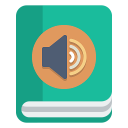
Log In To Comment!
8 Comments