README
Extract... action for PeaZip(Flatpak)
Adds Extract... action to the context menu (right-click menu) for the Nemo file manager. Actions make zipping and unzipping zip (and other) files more convenient.
Prerequisites
Install the Flatpak version of PeaZip from the Software Manager.
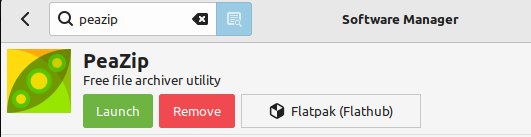
Important - These files require the Flatpak version, they will not work if you installed the .deb package from the PeaZip website.
Install instructions
To install this action please follow the steps below:
-
To download the action either:
-
Download the action through the Actions window from the Download tab. (Recommended)
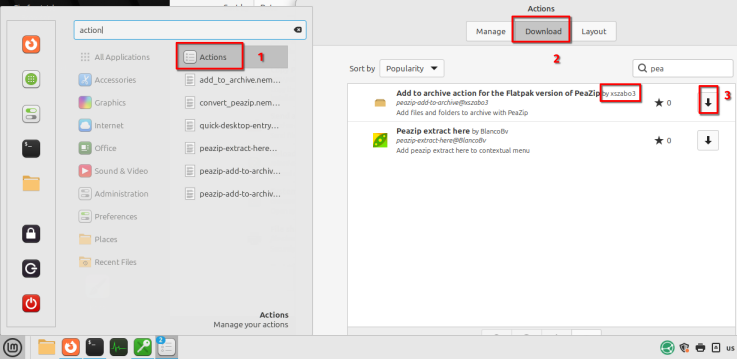
- Get it from Cinnamon Spices
- Unpack the downloaded zip
- Paste the contents to the ~/.local/share/nemo/actions folder
-
-
Place the icons in your icons folder:
-
Navigate to the icon from the ~/.local/share/nemo/actions/peazip-flatpak-extract@xszabo3/icon_to_move/ folder
- Alternatively you can download the icons from here
-
Copy the icons
-
Navigate to ~/.local/share/icons
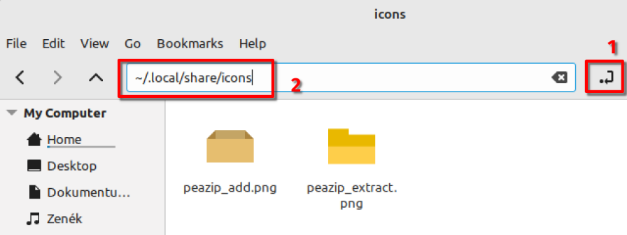
- Paste the icons into the folder
-
-
Enable the action
-
Go to the Actions window's Manage tab
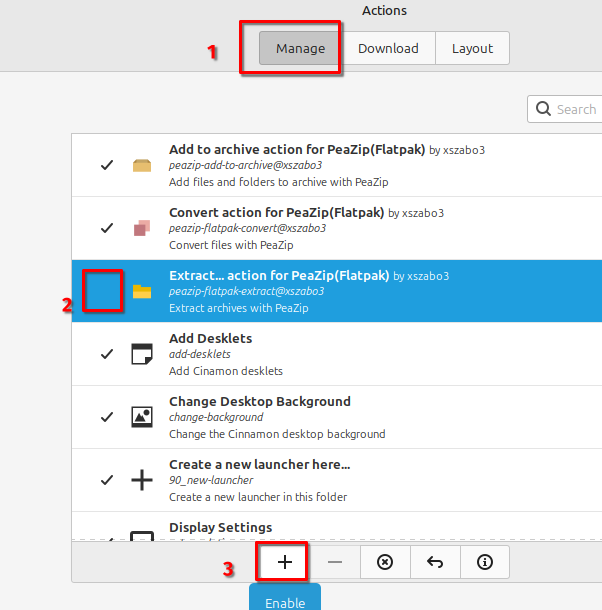
-
Check if the desired action has a checkmark in front of it
- If not, then use the + button to enable the action
-
How to group actions
This feature is available from Linux Mint 22.
-
Open the Actions window.
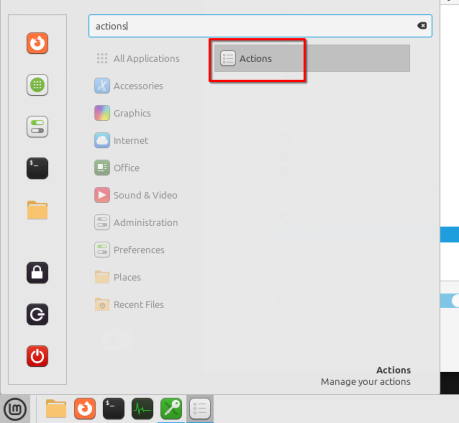
-
Switch to the Layout tab
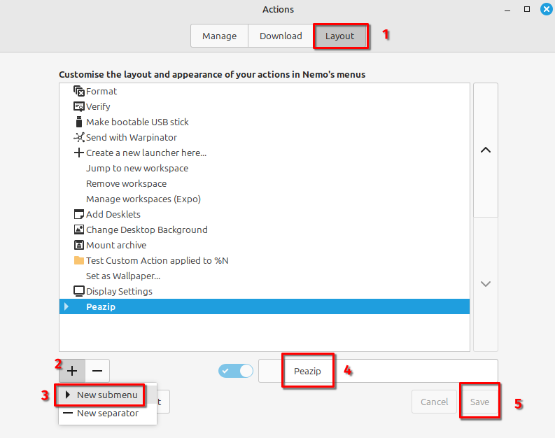
-
Click the + symbol and select the new submenu option
-
Choose a group name (in this case PeaZip)
-
Click Save
-
Now drag the actions on the new submenu with the mouse.
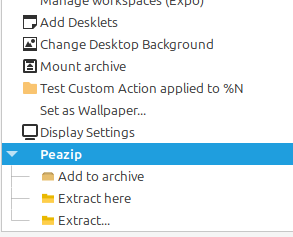
- Click Save
Older versions
You can find the older versions of this action in a separate repository.
Sources
The files are not 100% written by me. You can find the license and copyright information of the original files in the files directly or in the accompanying note in the folder.
Here is a list of used sources
-
PeaZip - PeaZip is released under LGPLv3 by Giorgio Tani.
- The original actions are released under MIT by badmotorfinger.
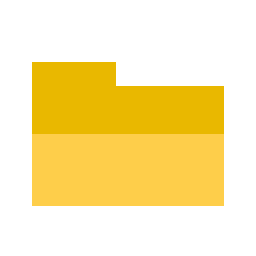
Log In To Comment!
0 Comments