README
Truncate and batch-print PDF(s)
Cut PDF(s) pages at the start and from the end and batch-print them.
DESCRIPTION
This action allows you to cut the same number of pages from PDF(s) at the start and from the end and batch-print (mass-print) the resulting truncated PDF(s) with the printer of your choice.
Use case: Batch processing when printing a large number of PDFs without cover-letter(s) and small print(s).
Example: Printing a large number of similar PDF-invoices. These PDFs all start with a cover-letter and all end with two pages of the small print. The cover-letter and the small print should not be printed. This action allows to batch print the pages between the cover-letter and the small print and only print the interesting part (the actual invoices).
If printer-driver-cups-pdf is installed, it is also possible to print to PDF, to easily obtain truncated PDF(s).
INSTALLATION
The easiest way to install a Nemo action is via "Menu > System Settings > Actions":
- Download: In "Actions", go to "Download" > "Refresh" the list of available actions > select the action > press the download button
- Enable: In "Actions", go to "Manage" > select the new action > press "+" to enable
- It may be necessary to restart the Nemo file-manager
USAGE
- Select one or more PDF-files: Right click on the selected PDF(s) and choose "Truncate and batch-print PDF(s)" from the context menu. Note that this menu entry is only visible if the selected file(s) are actually PDF(s).
- Type the number of pages to be truncated, at the start and from the end.
- Choose the printer and choose between one-sided and two-sided printing. Now the batch-print will start. The same truncation will be applied to all PDF(s) during the batch-print.
DEPENDENCIES
The following packages/ commands must be available:
zenityfor a simple GUIlprfor command line printing (part of cups)lpstatto get the available printers (part of cups)pdfinfoto get the total number of pages of a PDF(s) (part of poppler-utils)
On Debian based distributions,to install the required packages in the terminal, type: sudo apt install zenity cups poppler-utils
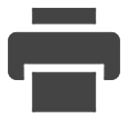
Log In To Comment!
0 Comments