UUID: collapsible-systray@feuerfuchs.eu
Last edited:
2 months ago
2025-10-11, 13:41
Last commit: [1970f1e5] Add Vietnamese translations (#7870)
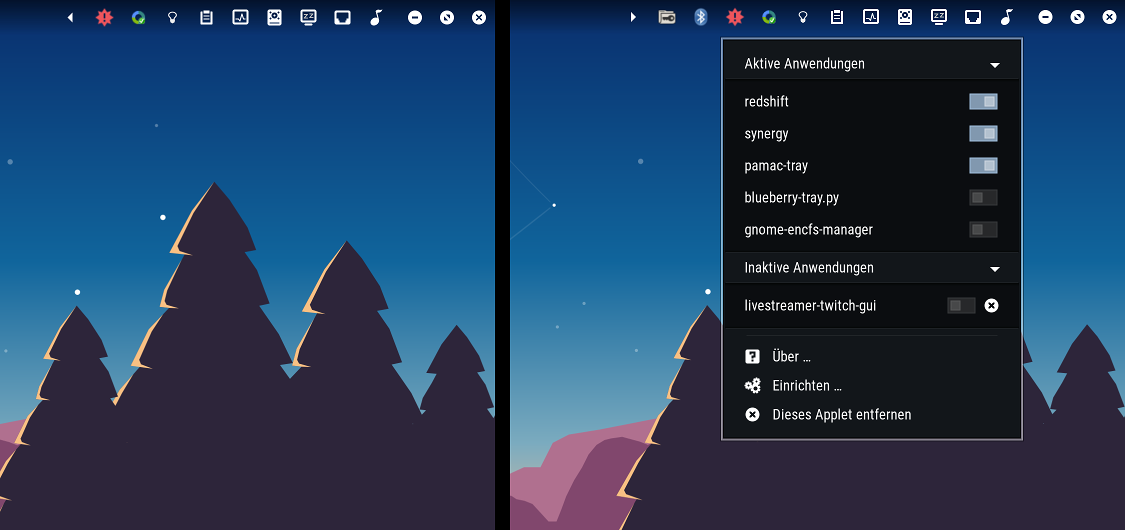
A replacement for the abandoned System Tray Collapsible Cinnamon applet
README
This applet's main purpose is to integrate tray icons seamlessly into your desktop and allowing you to hide icons you rarely need.
IMPORTANT: Due to the way Cinnamon handles tray icons, you can only use one tray applet at a time. So if you want to use this applet, please be sure you arenm't using any other tray applets such as the default one. Otherwise Cinnamon might become unstable or even crash.
Settings documentation
- Behavior
- Animation duration – The duration of the expand/collapse animation. You can disable animationy by setting this value to 0.
- Expand on hover – If checked, the tray will automatically expand if you move the mouse pointer over the applet
- Expand on hover delay — The delay before the tray expands on hover
- Collapse on un-hover – If checked, the tray will automatically collapse if you move the mouse pointer away from the applet
- Collapse on un-hover delay — The delay before the tray collapses on un-hover
- Startup collapse delay — The tray collapses automatically when it is loaded. You can define a delay here during which all icons are visible.
- Appearance
- Sort icons by name — If disabled, the icons' order will be random
- Disable hover effect for tray icons — If you have problems with the hover effect or it simply doesn't look good, you should enable this setting
- Horizontal expand icon — The icon used for the expand/collapse button if the tray is collapsed (if used in a horizontal panel)
- Horizontal collapse icon — The icon used for the expand/collapse button if the tray is expanded (if used in a horizontal panel)
- Vertical expand icon — The icon used for the expand/collapse button if the tray is collapsed (if used in a vertical panel)
- Vertical collapse icon — The icon used for the expand/collapse button if the tray is expanded (if used in a vertical panel)
- Padding of tray icons — Depending on the theme used the spacing between applets is different from the default tray icon spacing. You can adjust the tray icon spacing here.
Manual installation
To install the applet, execute the install.sh script. If the applet doesn't appear in the applet list, you should restart Cinnamon by pressing Alt+F2, typing 'r' (without ') and hitting enter.
To remove the applet, just run install.sh -r.

Log In To Comment!
62 Comments