UUID: wireguard@nicoulaj.net
Last edited:
2 months ago
2025-10-12, 10:52
Last commit: [5272e4b4] Add Vietnamese translations for multiple applets (#7875)

Enable/disable WireGuard connections.
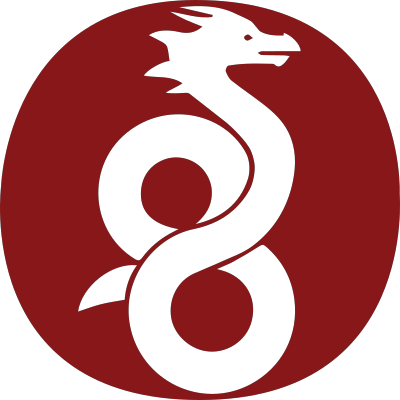
Log In To Comment!
18 Comments