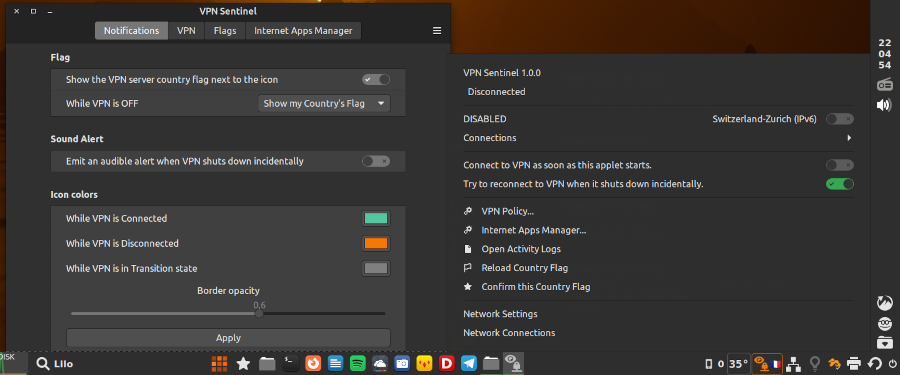
README
VPN-Sentinel
Summary
This VPN-Sentinel@claudiux applet aims to replace the VPN Look-Out applet which I am also the author.
This is a simple applet that I wrote because I often saw too late that my VPN (Virtual Private Network) was shut down.
This applet shows the state of the VPN (connected or disconnected) using colored icons. It can be used on horizontal or vertical panel.
But also, it can:
-
show VPN server country flag,
-
try to restart the VPN link when it shuts down incidentally,
-
close the VPN-related apps (like Transmission, qBittorrent, Deluge..., also flakpak ones) when your VPN shuts down, and restart them when your VPN link becomes active again,
-
quickly close a VPN-related app if it is started when the VPN is idle.
- bypass VPN for domains specified by user.
VPN types supported
- OpenVPN (IPv4 and IPv6)
- PPTP/L2TP
- IPsec
- WireGuard©
Please look at your VPN provider documentation to configure your connection with NetworkManager.
This applet uses nmcli (NetworkManager client) to start and stop connections. So if your connection doesn't work with NetworkManager, it won't work with this applet.
Features
The VPN Look-Out Applet normally shows an icon that changes color depending on the state of the VPN connection. You can modify these colors. By default these are:
- Green: the VPN is connected.
- Red: the VPN is disconnected.
- Grey: waiting for VPN status (only when the applet starts, for a few seconds, or if it is misconfigured).
When hovering over or click on the icon, are displayed:
- the status of the VPN,
- the name of the connection,
- the network interface used,
-
the time the VPN was connected.
For example:
VPN: Copenhagen (IPv6) Device: enp2s0 Since: 11:09:02
The most important settings are accessible by the menu (clicking on applet icon) ; they are shown in bold in the list below. For access to all of them, use the Configure... option in the Right Click Menu.
WireGuard© (optional)
To use Wireguard© with VPN-Sentinel, you must have:
- NetworkManager and nmcli (version >= 1.16) - Check it with the command:
nmcli --version - a VPN-provider that offers Wireguard connections
- a private key, a public key (optionally a pre-shared key) and various other data given by this provider (ip address, server url and port...)
- at least one
.conffile that looks like:
[Interface]
PrivateKey = YOUR_PRIVATE_KEY
Address = YOUR_IP_ADDRESS
DNS = 8.8.8.8
[Peer]
PublicKey = YOUR_PUBLIC_KEY
Endpoint = SERVER_URL:PORT
AllowedIPs = 0.0.0.0/0
PersistentKeepalive = 15Create in your home directory a directory named WIREGUARD and its subdirectory wireguard-configs:
mkdir -p ~/WIREGUARD/wireguard-configs
Install Wireguard
On Linux Mint: apt install wireguard wireguard-tools openresolv
Or on other distros.
Create your private and public keys
Use the following commands:
cd ~/WIREGUARD
wg genkey | tee privatekey | wg pubkey > publickey
chown 600 privatekey publickey
To know your keys:
cat publickey
cat privatekey
Enter your public key (and only this one!) in your account on your Wireguard service provider's website.
Your private key is...private! Only you should own it; your provider does not need it.
Complete your config files
Your provider gave you at least one configuration file with the extension .conf.
Put all these .conf files into ~/WIREGUARD/wireguard-configs. No file name should contain spaces. The file name (before .conf) must not contain more than 15 characters.
In the directory ~/WIREGUARD/, create a bash script modify-conf.sh like this:
#!/bin/sh
PUBLICKEY="here your public key"
PRIVATEKEY="here your private key"
IPADDRESS="here the IP of the Wireguard server"
for f in $(ls -1A wireguard-configs/*.conf); do {
echo "\n\n\tProcessing $f"
chmod 600 $f
sed "s/YOUR_PRIVATE_KEY/${PRIVATEKEY}/" $f > $f.temp
sed "s/YOUR_IP_ADDRESS/${IPADDRESS}/" $f.temp > $f.temp2
sed "/PresharedKey.*/d" $f.temp2 > $f
rm -f $f.temp*
}; doneMake this script executable: chmod +x modify-conf.sh
N.B.
- If your provider gave you a preshared key, add a line
PRESHAREDKEY="..."before for and replace the last line beginning by sed by this one:sed "s/YOUR_PRESHARED_KEY/${PRESHAREDKEY}/" $f.temp2 > $f - Adapt the content of this script to that of your configuration files, replacing YOUR_PRIVATE_KEY etc with the words you find there.
- If you only have a few configuration files, don't complicate your life with a script, but rather use the good old copy/paste.
Using these .conf files
Create in the ~/WIREGUARD/ directory this executable script named installall containing:
#!/bin/bash
configs="AuSydney.conf|Au-Sydney(W) BrRiodeJaneiro.conf|Br-RiodeJan(W) CaEast.conf|Ca-East(W)"
wgpath="$HOME/WIREGUARD/wireguard-configs"
for c in $configs
do
IFS='|'
set -- $c
echo "Importing ${wgpath}/$1 ... "
sudo nmcli connection import type wireguard file "${wgpath}/$1"
echo "Renaming ${1%%.conf} as $2 ..."
nmcli connection modify "${1%%.conf}" connection.id "$2"
nmcli connection modify "$2" connection.autoconnect no
nmcli connection modify "$2" connection.interface-name "$2"
nmcli connection down "$2"
doneThe configs and wgpath lines must be adapted to your own configuration.
configs is a string where each space separates 2 connections. Each connection is defined by a .conf file and a name separated by the pipe character (|). Do not use spaces in names!
Once it is ready, execute this script.
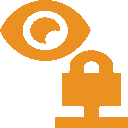
Log In To Comment!
26 Comments