UUID: CassiaWindowList@klangman
Last edited:
1 month ago
2025-11-17, 09:09
Last commit: [
28f28884] Hungarian translation update for Cinnamon Applets (#7979)
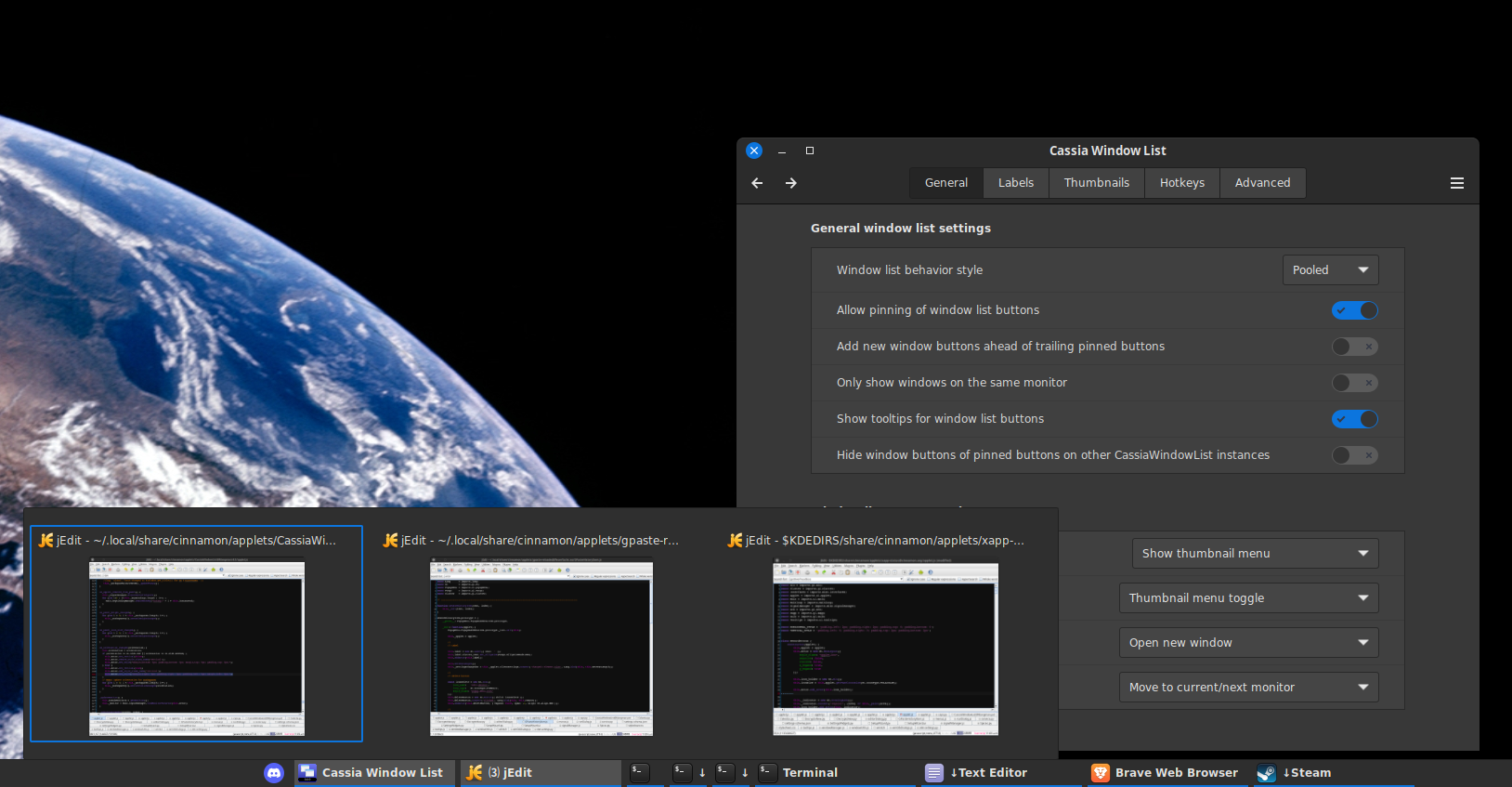
A window list/panel launchers based on CobiWindowList with some additional features
This is a Cinnamon window list and panel launcher applet based on CobiWindowList with a number of additional features designed to give you more control over how your window-list operates.
Recent new features (Aug 2023 - Aug 2025):
- Added a 10th hotkey ("0") for smart numeric hotkeys, i.e Super+0 will activate the 10th window on the window list
- Add a "Button position priority list" that allows uses set a persistent button order
- Added several new option to the Status Indicator and Icon Overlay Label drop-down lists
- Added progress indicator support (Firefox downloading, Update manager, Nemo file copying)
- Focus a buttons window when dragging an object to the window-list so the user can drop on the window
- Added scroll-wheel options, cycle all window-list windows and cycle group/pool windows
- Added context menu options to close all/other windows for the buttons application
- Saves new default thumbnail window sizes (adjusted using the mouse scroll-wheel) across cinnamon restarts
- Now uses application specific thumbnail windows sizes across all workspaces
- Changing the "Default thumbnail window size" setting will now reset all scroll-wheel set thumbnail sizes
- Add "Always on top" item to the button context menu as well as "Always on top" mouse actions (Cinnamon 5.4+)
- Allow rearranging Thumbnail menu items using drag-and-drop, also allow dropping on the desktop
- Add options for hiding button labels when the windows workspace/monitor is not the current workspace/monitor
- Added an option to sort the Thumbnail menu for grouped buttons based on the Workspace & Monitor index
- Added 4 scroll-wheel actions options which applies when the scroll-wheel is used on a window-list button
- Added "Restore/Minimize 1st window in group" option to the "Left button action for grouped buttons" option list
- Support "drag-&-drop to desktop" which will move a window to the workspace & monitor it's dropped on
- "Move window here" context menu/mouse action options to move a window to the current monitor/workspace
- Thumbnail menu items will now show the windows workspace/monitor number(s) when appropriate
- Added an option to configure the "number label" contents (added workspace and monitor number options)
- Added an optional vertical ellipsis character to indicate a window-list button is grouped
- Added 4 new mouse action options that will activate windows 1-4 of a grouped button
- Added a configuration option to set the delay length before showing full size preview windows
- Mouse action options for window tiling, untiling and moving window to current workspace
- Hover peek: Option to show a full size preview when hovering buttons/thumbnails
- No Click activate: Option to automatically switch focus to the button/Thumbnail last hovered
- Adjustable spacing between window-list buttons
- Ability to disable the new window animation
- Ability to change the icon saturation from grayscale (0%) to vivid (200%)
- Ability to show windows from other workspaces
- Restores custom group/ungroup application setting after reboot/cinnamon-restart
- Hotkey option to assign a set of 1-9 hotkeys to all window-list buttons
- Hotkey hints using the (`) grave key with any registered hotkey modifiers
- Added a Left-Click option to start new application windows in Launcher mode
- Ability to show a common set of pinned buttons on all workspaces
- Smart numeric hotkeys to assign a set of 1-9 hotkeys to a specific application
- A bunch of fixes
Upgrading notes:
- After upgrading to 2.4.2 you might need to change some options under the "Labels" tab to restore some elements of your setup. This is due to a small "Label" options redesign in order to allow for some new features and to improve ease of use.
The design goals are to:
- Allow you to declutter your window list when running many windows without having to do without button labels
- Keyboard hot-keys to switch to specific windows so you don't have to reach for the mouse so often
- Allow you to make full use of your mouse buttons to interact with the window list
- A panel launcher that can activate existing windows rather then unconditionally launching new ones
Requirements
This applet requires at least Cinnamon 4.0 but Cinnamon 6.0 is recommended
Before upgrading to Cinnamon 6.4 make sure you are running version 2.4.0 or better of this applet
Installation
- Right click on the cinnamon panel that you wish to add the CassiaWindowList to and click "Applets"
- Click on the "Download" tab and select "Cassia Window List" and then click the install button on the right
- Click on the "Manage Tab"
- You most likely will want to disable the existing window-list applet you are using
- Select the "Cassia Window List" entry and then click the "+" button at the bottom of the Applet window
- The CassiaWindowList Basic Setup Wizard window will appear, follow the instructions to configure to your liking
- Right click on the cinnamon panel and use "Panel edit mode" to enable moving the window-list within the panel
- More configuration options: Right-click on any window-list button, "Applet Preferences" -> "Configure..."
Features
In addition to the features of the CobiWindowList...
- Hotkeys: Assign hotkeys to windows and applications so you can switch-to/minimize/start application windows using the keyboard
- Application pooling: Keeps all window list buttons from the same application together side by side
- On demand application grouping: Allows for Group/Ungroup application windows on the fly
- Label pooling: Show only one label when adjacent windows are for the same application
- Automatic grouping/ungrouping: Group/ungroup windows for an application based on available space in the window list
- Zoomable thumbnail windows: Thumbnail windows can be zoomed in or out using the mouse scroll wheel
- Configurable mouse button actions for the middle, forward and back mouse buttons
- Configurable Ctrl/Shift + mouse button actions for all 5 mouse buttons
- One character unicode indicators characters to indicate group window count, minimized status and pinned status
- Total control over which window-list buttons have labels, and what the label contents are
- Automatic configuration backup so you can restore your configuration after adding the applet to a panel again
Feedback
You can leave a comment here on cinnamon-spices.linuxmint.com or you can create an issue on my CassiaWindowList development GitHub repository:
https://github.com/klangman/CassiaWindowList
This is where I develop new features and test out any new ideas I have before pushing to cinnamon-spices.
If you use this applet please let me know by liking it here and on my Github repository, that way I will be encouraged to continue working on the project.
Changelog
2.4.5
- Avoids 'destroy()' errors.
2.4.4
- Fix an exception when the "Automatic focus change when leaving the panel" option is enabled. You could get a exception if you leave the panel while hovering an idle pinned button. Thanks to claudiux for reporting the problem!
2.4.3
- Register a hotkey for "0" when using smart numeric hotkeys which is used as the 10th hotkey
- Add a "Button position priority list" option that allows users to set a persistent window list button order using drag-and-drop and a context menu option called "Prioritize window list position"
- Remove the thumbnail menu when opening a context menu for a window list button
- Added a "Mouse" tab to the config window, this is done to make room for new options in the general tab
2.4.2
- Renamed the "Number label" to "Icon overlay label" since it no longer only shows numbers
- Added 5 new icon overlay label content options
- Changed the icon overlay "smart" option into a toggle switch rather than a drop-down list
- Hide the "smart" icon overlay options when it does not make sense for the type of icon overlay setting
- Move the Ellipsis group indicator option to the status indicator drop-down list
- Added 3 new status indicator types (app group count, monitor number, workspace number)
- Added window progress support, shown using the icon overlay label or button label prepend
- Added an "Hide status indicators when space is limited" option to replace the "Auto" drop-down list option
- Fixed the minimized indicator character to use the down arrow for all cases except when on a top panel
- Moved some options that were under the "Number label" options into the "Display status indicator" drop-down list
- Show a group count in the tooltip text if a button has more than one window associated with it
- Use the "Negative circled" number unicode characters for the "Application group count" status indicators
since the bracketed numbers (which were used previously) are oddly sized and hard to read for many font sets
- Fix a number of typos and grammar mistakes (thanks to RupinderM)
Note: Due to reworking a several options under the "Label" tab in the configuration dialog, some options may need to be changed to restore the window list behave to what it was before upgrading to version 2.4.2. Sorry for the inconvenience.
2.4.1
- Use the DesaturateEffect class rather than the saturate_and_pixelate() API to adjust the icon color saturation. This has as advantage in that it is able to desaturate the color for all icons where before it was limited in what type of icons it would work on. On the other hand, it has a disadvantage in that it can't oversaturate the icons. Hopefully no one was using the >100% saturation feature because it's not gone now.
- Fixed the option to hide windows for pinned buttons on other CassiaWindowList instances. Previously this option would only take into account pinned buttons on one other window list instance. Now it creates a super set of application that are present on all other CassiaWindowList instances that are setup to be in "Launcher" mode. Also changed the option name to make it more clear what the option does.
- Fixed the label width to take into account the user interface scaling factor so that the label width will accommodate the same number of characters even after changing the displays "User interface scale" percentage. This might mean you will have to reduce the label width setting if you had adjusted it be your desired size based on a >100% scaling factor for your display, but now the label width will adapt correctly when changing the scaling factor
2.4.0
- Fix issues when running under Cinnamon 6.4 (port of cobinja's fix for CobiWindowList). Make sure you have this fix BEFORE upgrading to Cinnamon 6.4
2.3.9
- Fix the Thumbnail menu item remove animation that is used when the window-list is on a vertical panel
- Use an "up arrow" unicode character as the minimized window status indicator when the window-list is on the top panel
- Focus a buttons window when the user drags an object onto a window-list button so that the window is made visible enabling the user to drop the dragged object on to the window
2.3.8
- Remove the focus highlighting when no window has the focus (i.e. after you click on the desktop)
2.3.7
- Added scroll-wheel options, cycle all window-list windows and cycle group/pool windows
- The "active" class (window-list button underline in MintY theme) is now used as an active window highlight when pinning is disabled
- Fixed bug preventing pinned buttons from being removed after disabling the pinned buttons support ("Pinning of window list buttons" -> "Disabled")
- The window-list mouse scroll-wheel action will apply when the Thumbnail menu is open and the Thumbnail menu scroll-wheel setting is "Disabled"
- If the active window changes when the Thumbnail menu is open, the outlined Thumbnail menu item will change if the new active window is one of the menu items
2.3.6
- Added context menu options to close all/other windows for the buttons application (when button is not grouped)
2.3.5
- Fix for the "number bubble" showing up incorrectly after changing the UI scale settings in display setting application.
- Add a 2nd layer of code to try and ensure that the "Welcome Wizard" dialog does not reappear after a restart
2.3.4
- Saves new default thumbnail window sizes (adjusted using the mouse scroll-wheel) across cinnamon restarts
- Now uses application specific thumbnail windows sizes across all workspaces
- Changing the "Default thumbnail window size" setting will now reset all scroll-wheel set thumbnail sizes
- Fix the icon geometry so that it is set correctly in more (all?) cases
2.3.3
- Improve the window icon geometry update logic for more accurate minimize/unminimize animations. It's still not perfect, but this fixes most of the issues.
2.3.2
- Enable Cinnamon restore/minimize animation by setting window icon geometry
- Fix (hopefully) an exception seen opening a context menu under Mint 22
- Fix blurry icons caused by not respecting the panel setting colored icon size
2.3.1
- Added a window-list button context menu item to toggle the "Always on top" window state
- Added a "Always on top" mouse action option so you can configure a mouse button to toggle the window state
2.3.0
- Allow rearranging Thumbnail menu items using drag-and-drop
- Allow drag-and-drop of Thumbnail menu items to the desktop, matching the behaviour of window-list button drag-and-drop
- Add options for hiding button labels when the windows workspace/monitor is not the current workspace/monitor
- Fixed how labels are hidden for grouped buttons so that it's solely based on the current windows state
- Added an option to sort the Thumbnail menu for grouped buttons based on the Workspace & Monitor index (pools will not be sorted!)
- Fix a cases where Thumbnail menus can contain stale window titles or even contain windows that have been closed
- Fix to show labels for application pools where some, but not all, windows in the pool don't qualify to have a label
- Added 4 scroll-wheel actions options which applies when the scroll-wheel is used on a window-list button
- Renamed "Activate # window in grouped button" mouse actions to "Restore/minimize # window in group"
- Changed "Restore/minimize # window in group" so it will minimize the window if the window already has the focus
- Added a "Restore/Minimize 1st window in group" option to the "Left button action for grouped buttons" list of options
2.2.0
- Added support for drag-and-drop of window-list buttons to the desktop. This will move the window to the desktop that the drop occurred on. If you drop on a monitor where the window does not current reside, it will be moved to that monitor. If the window exists on a different workspace, it will be moved to the current workspace. If the window does not have the focus it will be activated and given the focus. Requires Cinnamon 5.4 (Mint 21.x)
- Added a "Move window here" context menu item and mouse action options. Using this feature will move the window to the current monitor (the monitor of the window-list) and to the current workspace, then the window will be given the focus.
- When appropriate, the Thumbnail menu items will now show the windows workspace and monitor number to the right of the window title. This will only appear when one of the window-list options are enabled that shows windows from other monitors/workspaces and only when there are more then one monitor/workspace available. The number(s) will appear in the order "(workspace#/Monitor#)" when both numbers are needed.
- When the "number label" is set to show workspace numbers and button is grouped, I fixed the "number label" so that it is updated when the focus changes causing the current window for the grouped button to change. This is needed in case the workspace for the newly focused window is on a different workspace than the previous most recently focused window of the group.
- Fixed the number of arguments passed to the API call for moving windows to other workspaces on older OS's (pre Cinnamon 5.4).
2.1.0
- Added an option to configure what the "number label" content represents (Window count, Workspace index or Monitor number).
- Added an option to show a vertical ellipsis character on grouped buttons to indicate a button represents a group of windows. Useful for users that decide to use the number label for Workspace/Monitor number and needs a new way to mark grouped buttons.
- Added 4 new mouse action options that will activate windows 1-4 of a grouped button
- Change the "2 or more window" option in the "Display number" drop-down to "Smart" so that it can apply to other number label options.
- Removed the "Display number" "Never" option as now the "Number Style" option can disable the number label
- In Launcher mode the "Number Style" option now appears but it's effects do not apply. This is because the dependency setting in the json only allows a single variable dependency and it is now dependant on the "Number Style" option. You can't use "and/or" logical operators to have better control when the option appears.
- Clarified the tooltip text for the "Hover time before showing a full size window preview" option.
2.0.4
- When in button pooling mode with a thumbnail menu open showing more then one window, highlight the thumbnail menu item matching the window of the windlow-list button that is currently being hovered by the mouse pointer.
2.0.3
- Don't close then reopen an existing thumbnail menu when the mouse hover moves between different buttons in the same application pool (as long as the menu does have an item for the currently hovered button's window). This removes the useless thumbnail menu close then open sequence when using the application pooling behaviour.
- Print hotkeys in a pretty way for the button context menus "Assign window to a kotkey" submenu list.
- Minor fixes and optimizations
2.0.2
- Prevent the Thumbnail menu from grabbing the focus. This prevents odd cursor key behaviour and it allow the workspace hotkeys to work when the Thumbnail menu is open.
2.0.1
- Added a configuration option that controls the delay before the full size preview window appears
- For Cinnamon 6+, I removed the text on the Advanced tab describing a bug that effects the list widget on that tab. I fixed this Cinnamon bug in version 6.0 so there is no need for the message, (and this gives more GUI space for new options).
- Prevent the full size preview window from appearing when the context or thumbnail menu is open
2.0.0
- Added 9 mouse button actions for window tiling
- Added mouse button action to move a window to the current workspace
- Fixed several cases where the icon saturation effect was not changing to reflect a change in a window state
- Changed icon saturation effect for grouped window list buttons to only consider the last-focused window rather then requiring all window to have the same qualifying state before using the effect
- Changed how the applet was deciding on code paths for features that are only possible in newer releases. This fixes some issues when running on Cinnamon 5.x releases prior to 5.4.
- Added version numbering, started with version 2.0 based on the fact that I have already far exceeded the feature set that I originally set out to implement.
- Added a CHANGELOG.md file (you're looking at it now)
1.0.0+
- There was no version tracking prior to version 2.0.0
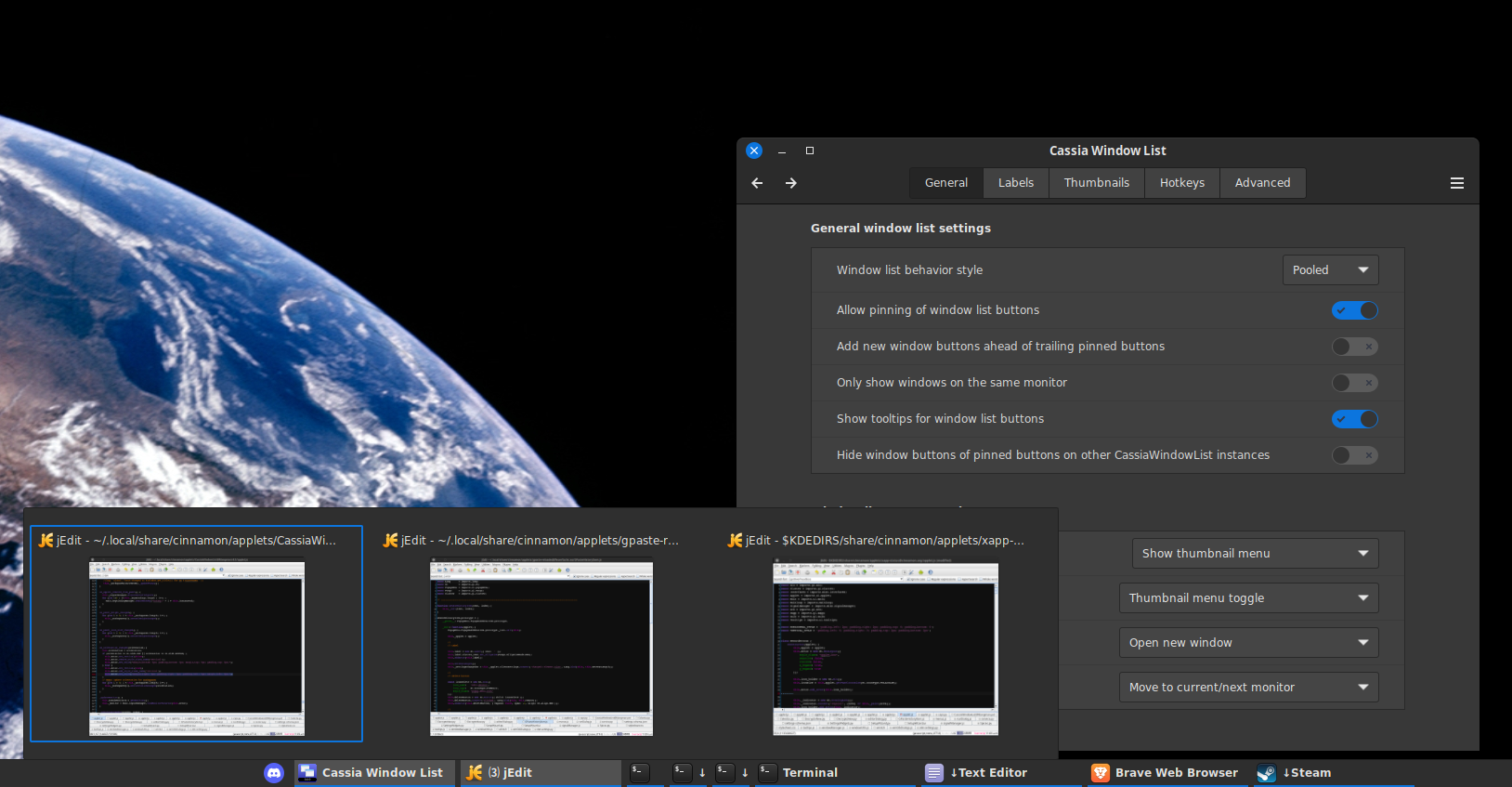

Log In To Comment!
99 Comments