UUID: blur-overview@nailfarmer.nailfarmer.com
Last edited:
2 months ago
2025-10-21, 13:13
Last commit: [17f80ffb] blur-overview@nailfarmer.nailfarmer.com: Update da.po (#950)
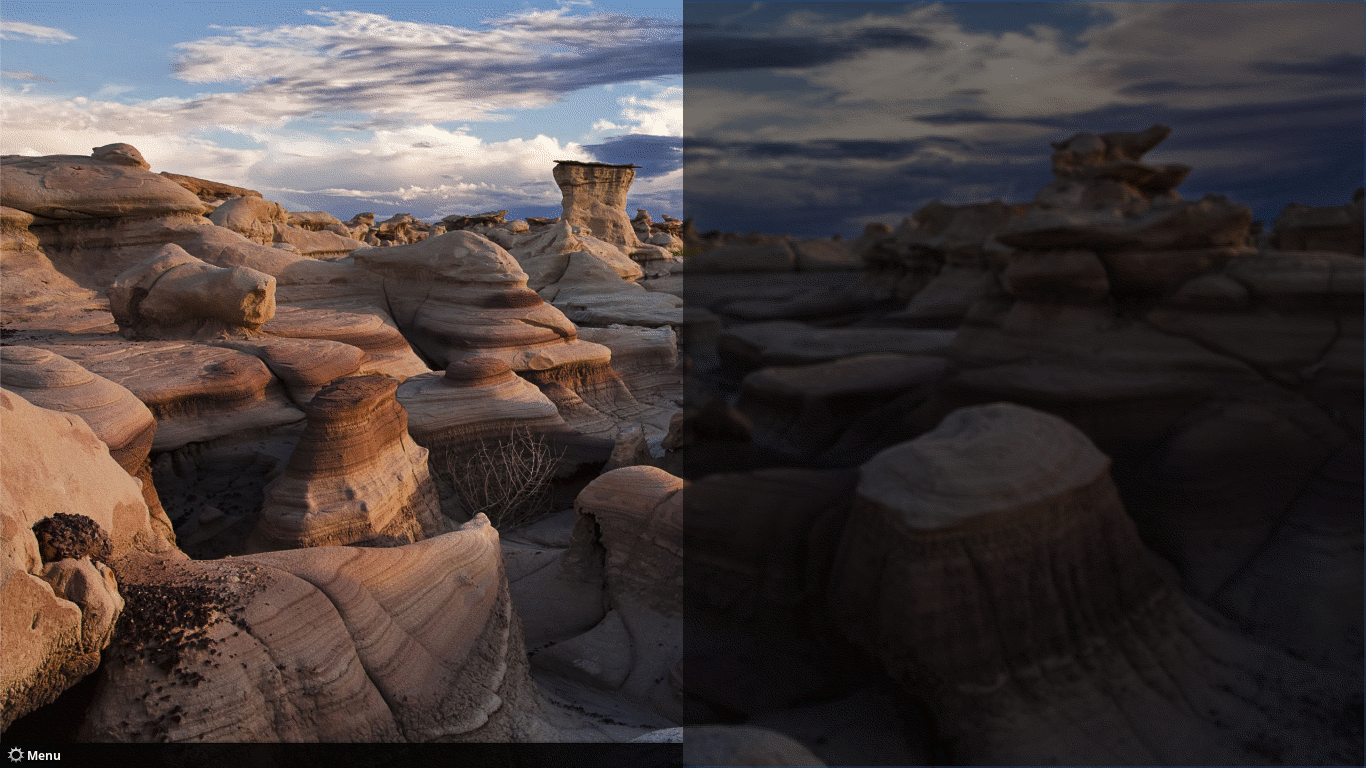
Allows you to blur, colorize and adjust the dimming of the overview's background (window selection screen)
README
Blur Overview
Allows you to blur, colorize and adjust the dimming of the overview's background (window selection screen)
What is the Overview?
The Overview shows you all the windows on the workspace and it can be activated in two ways:
- By using the "Show the window selection screen" hotkey. By default the hotkey is: Ctrl+Alt+Down.
- Moving the mouse pointer to the "Show all windows" Hot Corner. By default that is the top-left of the screen.
Requirements
For the version 2.0.0 changes (Gaussian blur effect and color blending) you need to be running Cinnamon 6.0 or better (i.e Mint 21.3 or better).
Features
Customize the Overview's background by:
- Adding a Simple or an adjustable intensity Gaussian blur effect.
- Adjust the dimming from 0 to 100%.
- Blend a color into the background to give it a custom hue.
Installation
- Right click on the cinnamon panel and click "System Settings"
- Click on the "Extensions" icon under the "Preferences" category
- Click the "Download" tab and then click the "Blur Overview" entry
- Click the "Install" button on the right and then return to the "Manage" tab
- Select the new "Blur Overview" entry and then click the "+" button at the bottom of the window
- Use the "gears" icon next to the "Blur Overview" entry to open the setting window and setup the preferred behaviour
Feedback
You can add a comment here and you can submit a feature request or a problem report here: Spices Repo
Credits
The Gaussian effect code was borrowed from the Gnome Blur my shell extension by Aurélien Hamy.
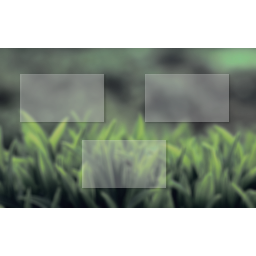
Log In To Comment!
26 Comments