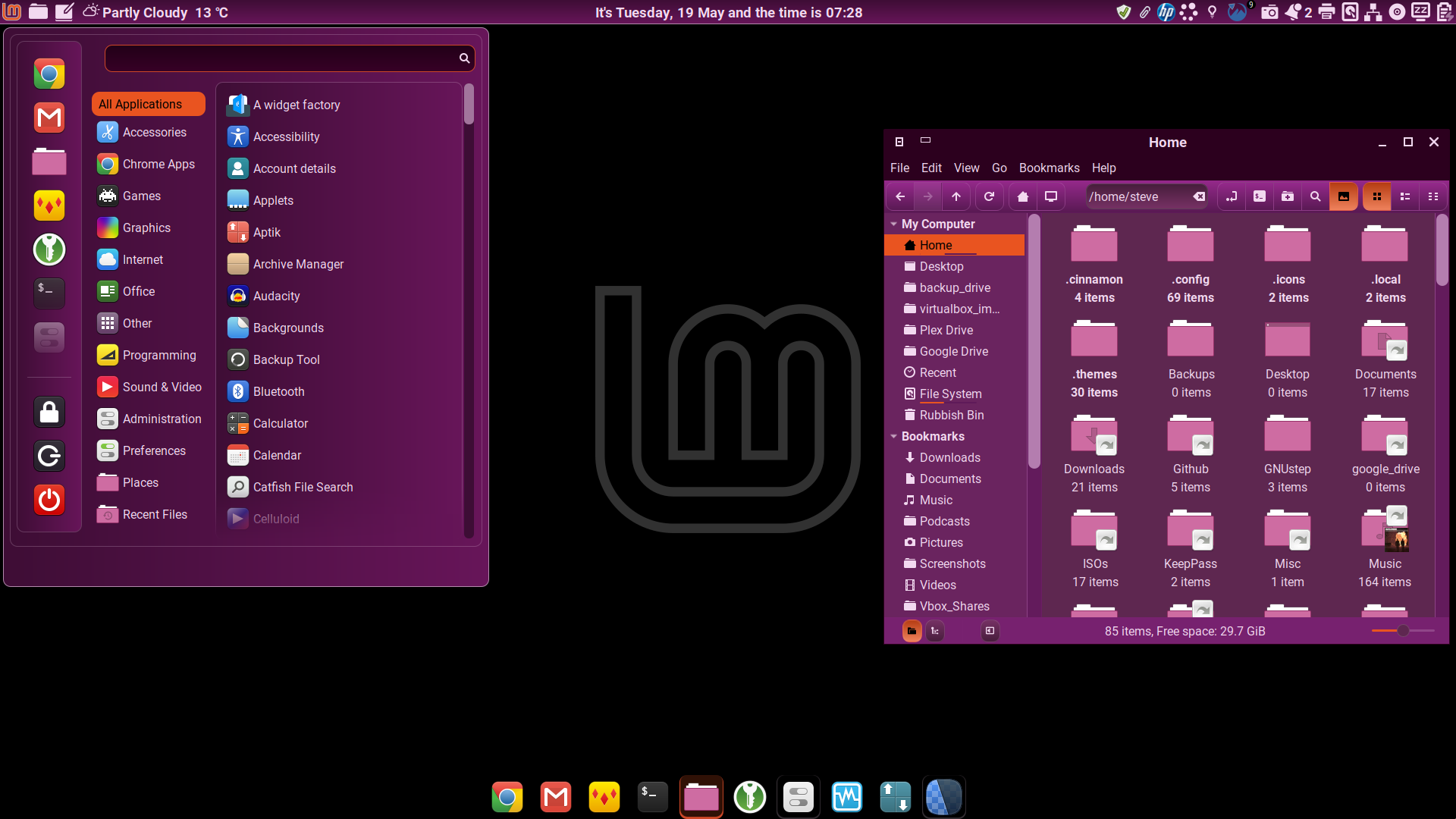
README
Cinnamox-Aubergine
Cinnamox-Aubergine features a deep purple colour scheme and light text. Cinnamon, Metacity, GTK2, GTK3.18 and GTK3.20+ themes are included along with several interactive bash scripts to allow end-users to tweak theme characteristics.
Credits
Build tools are at Cinnamox-gtk-theme.
Cinnamox-gtk-theme is a fork of Oomox-gtk-theme.
The Cinnamon themes in both Cinnamox-gtk-theme & Oomox-gtk-theme are authored by @smurphos.
GTK2, GTK3, GTK3.20 and Metacity themes in both Cinnamox-gtk-theme & Oomox-gtk-theme are authored by @actionless and contributors.
Installation
Install via Cinnamon's Themes module in Cinnamon settings or download from Cinnamon Spices and unzip into your ~/.themes directory.
The themes are also available via openDesktop.org or my Github repository.
Select the Cinnamox theme as your Desktop, Controls and Window Borders in the Cinnamon Themes module.
To allow the GTK2, GTK3 and Metacity1 themes to apply to GUI apps running as root run this command in your terminal after installation to create symlinks to user themes in the local system theme directory.
sudo mkdir -p /usr/local/share/themes; sudo ln -s ~/.themes/Cinnamox-Aubergine /usr/local/share/themes/
Tweaking
Cinnamon Theme Font-Size
For Cinnamon version 4.6.x and later the Cinnamon theme's font characteristics van be set via changing the default font in Font Selection settings module available from the menu.
For users of older Cinnamon versions the theme includes an interactive bash script that allows end users to adjust the base font-size in the Cinnamon theme. This can be useful for users running Cinnamon on relatively high resolution displays with relatively small screen dimensions where the hard-coded theme default font-sizes are too small.
To access the tool open a terminal window (Ctrl-Alt-T) and use the following command to make the script executable and launch it.
chmod +x ~/.themes/Cinnamox-Aubergine/scripts/cinnamox_fontsize.sh && ~/.themes/Cinnamox-Aubergine/scripts/cinnamox_fontsize.sh
If you are not happy with the end result simply run ~/.themes/Cinnamox-Aubergine/scripts/cinnamox_fontsize.sh again to chose another option including the default
Cinnamon Stock Menu applet in Cinnamon 4.4.x and older
The app description area at the bottom of the stock cinnamon menu applet may not expand appropriately to fit the content in Cinnamon 4.4.x and older when text scaling factor is set > 1.
The theme includes an interactive bash script that allows end users toggle an adjustment of the cinnamon.css to mitigate this behaviour.
To access the tool open a terminal window (Ctrl-Alt-T) and use the following command to make the script executable and launch it.
chmod +x ~/.themes/Cinnamox-Aubergine/scripts/cinnamox_toggle_menufix.sh && ~/.themes/Cinnamox-Aubergine/scripts/cinnamox_toggle_menufix.sh
If you are not happy with the end result simply run ~/.themes/Cinnamox-Aubergine/scripts/cinnamox_toggle_menufix.sh again to revert.
Titlebar Button-Size
The theme includes an interactive bash script that allows end users to adjust the size of the Titlebar buttons. Please note this only affects Windows with a traditional titlebar. It has no affect on on Widows using Client Side Decorations.
To access the tool open a terminal window (Ctrl-Alt-T) and use the following command to make the script executable and launch it.
chmod +x ~/.themes/Cinnamox-Aubergine/scripts/cinnamox_titlebar_button_size.sh && ~/.themes/Cinnamox-Aubergine/scripts/cinnamox_titlebar_button_size.sh
If you are not happy with the end result simply run ~/.themes/Cinnamox-Aubergine/scripts/cinnamox_titlebar_button_size.sh again to chose another option including the default
Cinnamon Theme Transparency
The theme includes an interactive bash script that allows end users to adjust the transparency of the Cinnamon Theme. The default is no transparency.
To access the tool open a terminal window (Ctrl-Alt-T) and use the following command to make the script executable and launch it.
chmod +x ~/.themes/Cinnamox-Aubergine/scripts/cinnamox_transparency.sh && ~/.themes/Cinnamox-Aubergine/scripts/cinnamox_transparency.sh
If you are not happy with the end result simply run ~/.themes/Cinnamox-Aubergine/scripts/cinnamox_transparency.sh again to chose another option including the default.
If you would like to control transparency of application windows then please check out my opacify windows script
Cinnamon Theme Panel Styling
The themes from the 25/11/18 release onwards have a new default styling for the window-list, panel and (in Cinnamon 4) grouped window list applet.
If you prefer the old styling a helper script is included to facilitate a switch to the old styling.
To access the tool open a terminal window (Ctrl-Alt-T) and use the following command to make the script executable and launch it.
chmod +x ~/.themes/Cinnamox-Aubergine/scripts/cinnamox_toggle_cinnamon.sh && ~/.themes/Cinnamox-Aubergine/scripts/cinnamox_toggle_cinnamon.sh
To revert to the new styling simply run ~/.themes/Cinnamox-Aubergine/scripts/cinnamox_toggle_cinnamon.sh again.
GTK2 HIDPI support
If you need HIDPI Support in GTK2 the theme includes a HIDPI version of the gtkrc theme file and a helper script to toggle between the regular and HIDPI version.
To run the script open a terminal window (Ctrl-Alt-T) and use the following command to make the script executable and launch it.
chmod +x ~/.themes/Cinnamox-Aubergine/scripts/cinnamox_toggle_GTK2_HIDPI.sh && ~/.themes/Cinnamox-Aubergine/scripts/cinnamox_toggle_GTK2_HIDPI.sh
After the first run you can toggle between the two using ~/.themes/Cinnamox-Aubergine/scripts/cinnamox_toggle_GTK2_HIDPI.sh
qt5ct support
If you need support for qt5ct configuration the theme includes a premade qt5ct.conf file and a helper script to install it to the correct location ~/.config/qt5ct/colors
To run the script open a terminal window (Ctrl-Alt-T) and use the following command to make the script executable and launch it.
chmod +x ~/.themes/Cinnamox-Aubergine/scripts/cinnamox_enable_qt5ct.sh && ~/.themes/Cinnamox-Aubergine/scripts/cinnamox_enable_qt5ct.sh
Compatibility
This theme is compatible with Cinnamon versions 3.2.x, 3.4.x, 3.6.x, 3.8.x, 4.0.x, 4.2.x, 4.4.x, 4.6.x, 4.8.x, 5.0.x & 5.2.x
The GTK3 themes require GTK 3.18.x or 3.20.x+
The GTK2 theme requires the package gtk2-engines-murrine or gtk-engine-murrine to be installed. The former is a default package in Linux Mint.
Firefox fix
If you have problems seeing text on input fields in Firefox with any particular theme this problem can be solved by adding a ~/.mozilla/firefox/********.default/user.js file to your Firefox default profile including the line user_pref("widget.content.gtk-theme-override", "Adwaita"); and restarting Firefox.
This forces Firefox to use the GTK default Adwaita theme for rendering all website content.
The theme includes a helper script that creates the file with this content in the correct location. To access the tool open a terminal window and use the following command to make the script executable and launch it.
chmod +x ~/.themes/Cinnamox-Aubergine/scripts/cinnamox_firefox_fix.sh && ~/.themes/Cinnamox-Aubergine/scripts/cinnamox_firefox_fix.sh
Make your own theme using Cinnamox / Oomox
The repository at Cinnamox-gtk-theme includes instructions to utilise the tools provided to make your own unique Cinnamox based theme.
The Oomox app is a GUI app to design and build themes using the Oomox-gtk-theme. From version 1.60+ this app included a Cinnamon theme based on Cinnamox and has an option to export a Cinnamon theme.
Changelog & Previous Releases
Additional Screenshots




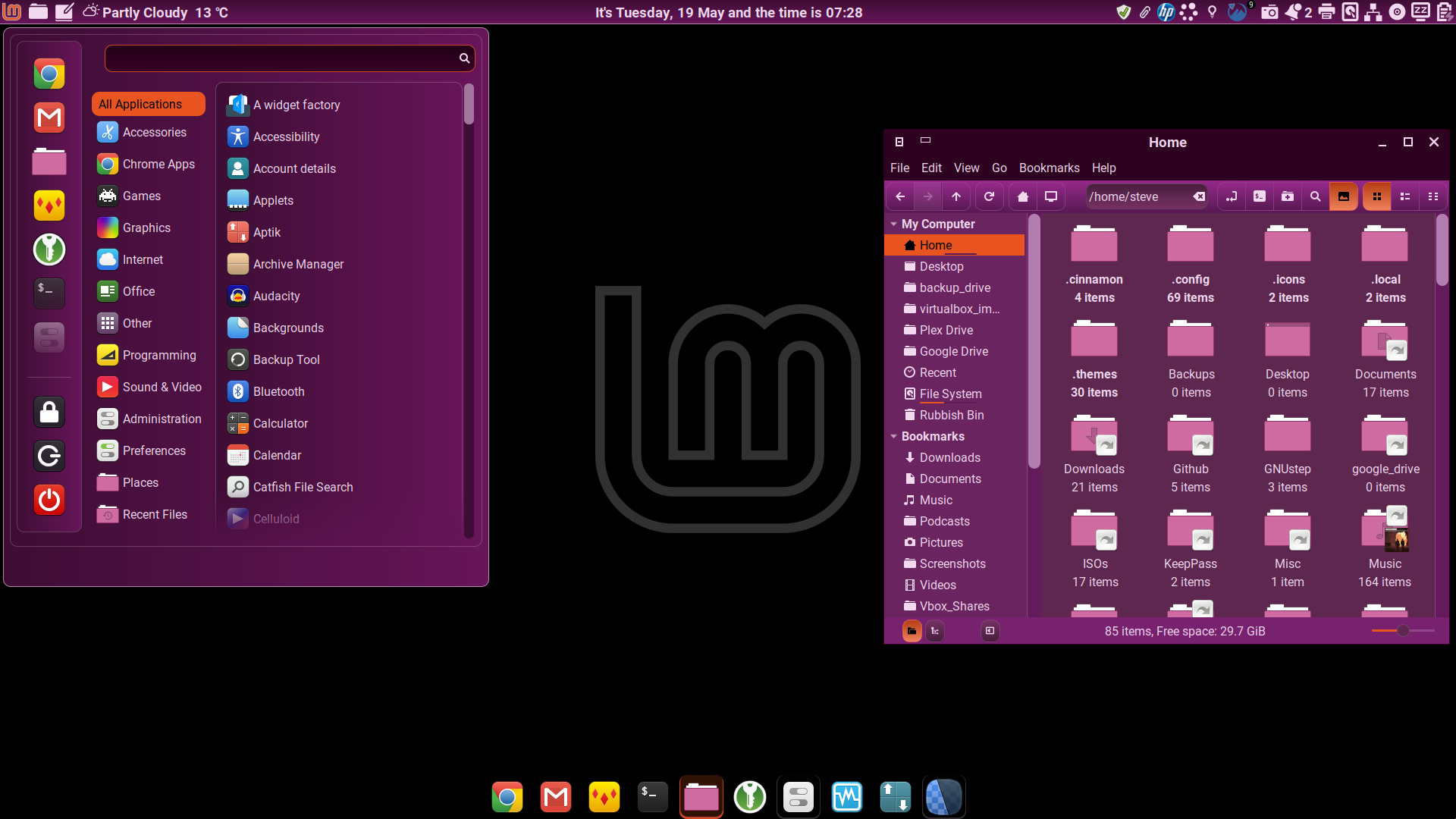
Log In To Comment!
0 Comments