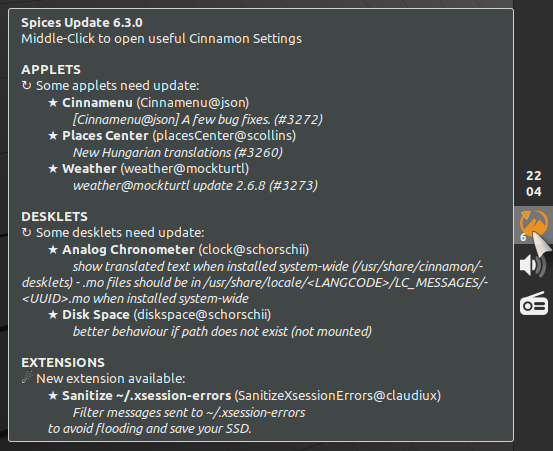
README
Spices Update
Important!
In order to be sure to download the latest version of Spices Update, use this link rather than the Download button at the top of this page, or use Spices Update v4.1.0 or greater.
Status
Usable with all versions of Cinnamon since v2.8.
Fully supported by the author, in continuous development and in continuous use on several machines, working with Linux Mint , Fedora , Archlinux , openSUSE Tumbleweed or Debian 10 .
Summary
Cinnamon Spices are Applets, Desklets, Extensions, Themes... and Actions (for nemo, the file manager)
You usually check updates for the Spices using Cinnamon Settings. But, like me, you do it too seldom.
Cinnamon 3.8 -> 4.6 (Mint 19 -> Mint 20)
The highly configurable Spices Update applet can play these roles:
| Roles | Cinnamon 6.0+ | Cinnamon 4.6+ | Cinnamon 4.2+ | Cinnamon 3.8+ | Cinnamon < 3.8 |
|---|---|---|---|---|---|
| Warn user when Spices need updates |  |
 |
 |
 |
 |
| Warn user when new Spices are available |  |
 |
 |
 |
 |
| Display in a badge near the applet icon the number of Spices needing update or just born (except for Cinnamon 2.8) |
 |
 |
 |
 |
 |
| Give user direct access to Cinnamon Settings about Applets, Desklets, Extensions and Themes |
 |
 |
 |
 |
 |
| Open directly the Download tab of Cinnamon Settings about Applets, Desklets, Extensions and Themes, with Spices ordered by 'Upgradable' |
 |
 |
 |
 |
 |
| Make user sure to download the latest version of a Spice that has an available update |
 |
 |
 |
 |
 |
| Allow user to renew the download of a Spice, to be sure to get its latest version |
 |
 |
 |
 |
 |
| Allow user to ignore the updates available for spices whose update is not desired |
 |
 |
 |
 |
 |
| Force refresh data about new Spices and available updates or open all System Settings useful to perform the available updates by a simple middle-click on its icon |
 |
 |
 |
 |
 |
| Update all Spices from a category (Applets, Desklets...) by pressing a button in notification |
 |
 |
 |
 |
 |
| Forget all new Spices from a category by pressing a button in notification |
 |
 |
 |
 |
 |
| Filtered and formatted tooltip content |  |
 |
 |
 |
 |
| Network monitoring |  |
 |
 |
 |
 |
| Manage Actions for nemo |  |
 |
 |
 |
 |
Cinnamon 6.4
Do not check private Spices. A private Spice is a Spice that is not listed on the Cinnamon Spices website.
Cinnamon 6.0
Update all Spices from a category (Applets, Desklets...) using the Update button in Cinnamon settings for this category.
Actions for nemo are now taken into account.
Cinnamon 2.8 -> 3.6 (Mint 17.3 -> Mint 18.3): some features are reduced
-
The Spices configuration window does not open on the second tab, but on the first one. You will need to click on the second tab (Download) and choose yourself sorting the Spices by date.
-
The Settings window of this applet does not contain any tabs.
-
In the settings of this applet, you can not access Spices lists to disable their monitoring. Therefore, all installed Spices are monitored.
-
The script
generate_mo.sh(in thescriptsfolder) allows you to install all available translations. Restart Cinnamon after execution. - If the
Symbola_Hintedfont can not be automatically installed, then execute the script~/.local/share/cinnamon/applets/SpicesUpdate@claudiux/scripts/install_symbola_on_Arch.sh; after that, eventually, open with Nemo the~/.local/share/cinnamon/applets/SpicesUpdate@claudiux/fonts/Symbolafolder and double-click on theSymbola.otffile and install it with the just openedgnome-font-viewer.
Requirements
Please note that this applet helps you to install all the required dependencies, if necessary.
So you should not have to run any of the commands listed below.
| Distro | Symbola font | notify-send (*) |
|---|---|---|
| Fedora | sudo dnf install gdouros-symbola-fonts |
sudo dnf install libnotify |
| Arch | yay -S ttf-symbola or pamac build ttf-symbola |
sudo pacman -Syu libnotify |
| Linux Mint, Ubuntu | sudo apt install fonts-symbola |
sudo apt install libnotify-bin |
| Debian (with root rights) | apt install fonts-symbola |
apt install libnotify-bin |
| openSUSE | sudo yast2 --install gdouros-symbola-fonts |
sudo yast2 --install libnotify-tools |
| Gentoo | sudo emerge media-fonts/ttf-ancient-fonts::guru |
sudo emerge x11-libs/libnotify |
*() Not required for Spices Update version 6.0.0 and higher, except for Gentoo.**
Settings
There are five tabs in settings. Six for Cinnamon 6.0+.
General

The first tab, General, allows you to:
-
Select the Time interval between two checks (in hours). The first check can optionally take place one minute after starting this applet.
-
Select the way to warn you:
-
by changing the icon color and/or
-
by displaying messages in the notification zone.
-
You can also choose the type of notification: Minimal or With buttons to:
-
Open the Download tab in System Settings,
-
Open the Download tab in System Settings, then Update All Spices (by checking the appropriate box),
- Refresh all data.
- If desired, the notification may contain the description of each update or new Spice.
-
-
-
Select the Type of display of the icon: with or without text? Removed since v6.3.0. It is definitively Without!
-
Hide the icon applet while nothing is to report. Please note that Spices Update settings are only accessible when the applet icon is visible or by opening the System Settings-> Applets. (See screenshot below.)
- Set the maximum width of the tooltip (in percentage of the screen width). New in v6.3.0. If a line takes up more space in width, then it is displayed on multiple lines instead of being truncated.

Applets, Desklets, Extensions, Themes, Actions

About the contents of the other tabs (Applets, Desklets, etc), please look at the screenshot above and note that the list of installed Spices is automatically filled at startup; a Refresh button allows you to refill it and refresh data about updates.
Warning: Trying to change the name of a Spice or delete a row is useless; it will have no effect. This row will reappear during the next refresh.
If you do not want to install future updates for one or some Spices, simply uncheck each first box of these Spices (or set them to FALSE). There are at least two reasons for that:
-
A Spice is fine for you, and you do not want to be notified of any changes.
- You are a developer working on a Spice and you want to protect it during its development.
From Cinnamon 3.8, you can renew the download of a Spice to be sure to get its latest version checking both boxes (or setting both switches to TRUE) then clicking the Refresh button.
Menu
In the menu of this applet:
-
A Refresh button allows you to force checking the availability of updates for your Spices;
-
A dot appears in front of each type of Spice when at least one update is available;
-
A click on a type of Spice (Applets, Desklets, etc) opens the Download tab of the corresponding page in Cinnamon Settings, with Spices sorted by date or "upgradable" (last available update first);
-
When new Spices are available an option Forget New Spices appears; clicking it will clear these notifications of new spices, until others arrive;
-
When updates or new Spices are available an option Open useful Cinnamon Settings (to perform updates) appears;
- A Configure... button opens a submenu to directly access the different tabs of the Spices Update Settings.

Icon & tooltip
The color of the icon changes when at least one of your Spices needs an update. (You can select which color.)
From Cinnamon 3.8, the icon rotates and its color darkens while data are being refreshed.
A Middle-Click on applet icon:
-
Performs a Refresh when no available updates are reported.
- Opens all useful Cinnamon Settings, when Spices updates are available, to allow the user to perform these updates.
The tooltip (the message displayed hovering over the icon) contains the list of Spices to update, if any.

Notifications
There are two types of notifications: Minimal or With action buttons. Each of them may or may not contain details: the reason for an update or the description of a new spice.
Minimal notifications
Here with the reason for update:

Notifications with action buttons
They have at least two buttons: firstly a button to open the System Settings page to download updates; secondly a button to refresh notifications.

Optionally a third button can appear between them, in notifications about updates:
- Update it or Update them all, to open the System Settings page to download updates then automatically install these updates. Please note this button disappears in Cinnamon 6.0+.
This third button is always present in notifications about new Spices:
- Forget it or Forget them all, to ignore these new Spices.
New in Spices Update v6.0.0: these buttons can be displayed as icons.
![]()
Translations
Any translation is welcome. Please help many users by translating messages into new languages or improving / supplementing existing translations.
Available translations
Thank you very much to all of translators!
How to offer a translation
-
Create an account on Github.
-
Fork the cinnamon-spices-applets repository.
-
In your fork, create a branch (named like
SpicesUpdate-YOUR_LANGUAGE_CODE) from the master one. -
On your computer, install git and poedit.
-
Clone your branch on your computer:
git clone -b SpicesUpdate-YOUR_LANGUAGE_CODE --single-branch https://github.com/YOUR_GITHUB_ACCOUNT/cinnamon-spices-applets.git SpicesUpdate-YOUR_LANGUAGE_CODE -
Open the
SpicesUpdate@claudiux.potfile (which is in thepodirectory) with poedit and create your translation. You obtain a YOUR_LANGUAGE_CODE.po file. - On Github, upload this
YOUR_LANGUAGE_CODE.pofile at the right place into your branch then go to the root of your branch and make a Pull Request.
Installation
Automatic Installation
- Use the Applets menu in Cinnamon Settings, or Add Applets to Panel in the context menu (right-click) of your desktop panel.
- Go on the Download tab to... download this Spices Update applet.
- Go on the Manage tab to install this Spices Update applet on a panel of your desktop.
Manual Installation:
- Install the additional programs required.
- Download the latest version of Spices Update from the Spices Web Site.
- Unzip and extract the folder
SpicesUpdate@claudiuxinto~/.local/share/cinnamon/applets/ - Enable this applet in System Settings -> Applets.
- You can also access the Settings Screen from System Settings -> Applets, or from the context menu of this applet (right-clicking on its icon).
Tips to solve some problems
Sometimes, you experienced this problem: After updating your Spices, the Spices Update icon is not refreshed and still shows the same number of Spices to update. Another symptom of this problem: when you unzip a zip file with nemo, you have to refresh (F5) the contents of the folder to see the subfolder created by this action.
NB: This problem is not due to this applet!
The solution exists!
- Edit the file
/etc/sysctl.conf:sudo nano /etc/sysctl.conf - Add this line:
fs.inotify.max_user_watches=1000000 - Save this file (Ctrl-X, then confirm by Y)
- Reload the changes:
sudo sysctl -p(or reboot). - Use the Refresh button in this applet menu.
- Enjoy! This problem will no longer exist.

Log In To Comment!
180 Comments