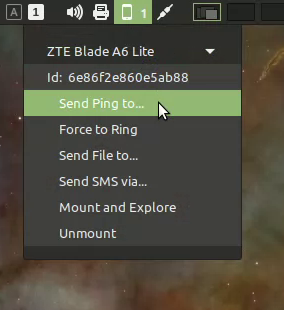
README
This is a Cinnamon applet that provides access to some KDE Connect features.
Requirements
This applet requires KDE Connect installed on your Linux Mint, and uses Nemo to open your paired device's shared folders.
Installation
Download and enable via Cinnamon Settings.
Peculiarities
After enabling, first, you should click the applet's icon with the right button of your mouse and choose "Configure KDE Connect". You should also install KDE Connect App in your Android device from Google Play, run it and connect your device to the computer (tethering). I successfully tried USB- and Wi-Fi-tethering. Then you will see your device in the KDE Connect Settings. Request pairing and accept the request in your device. The next step is to enable and set up the KDE Connect plugins in the KDE Connect Settings (after pairing they will appear for the selected device to the right) and in the KDE Connect App in your phone (they will appear for the paired computer).
This is not a bug of the applet, but do not disconnect your device from the computer or press "Unmount" until all the windows of Nemo with any device's shared folders are closed. If it happened, close all respective Nemo windows and press "Unmount", then "Mount and Explore" again. When I get to know, how to close the windows of Nemo showing shared folders, I will improve the applet.

Log In To Comment!
29 Comments